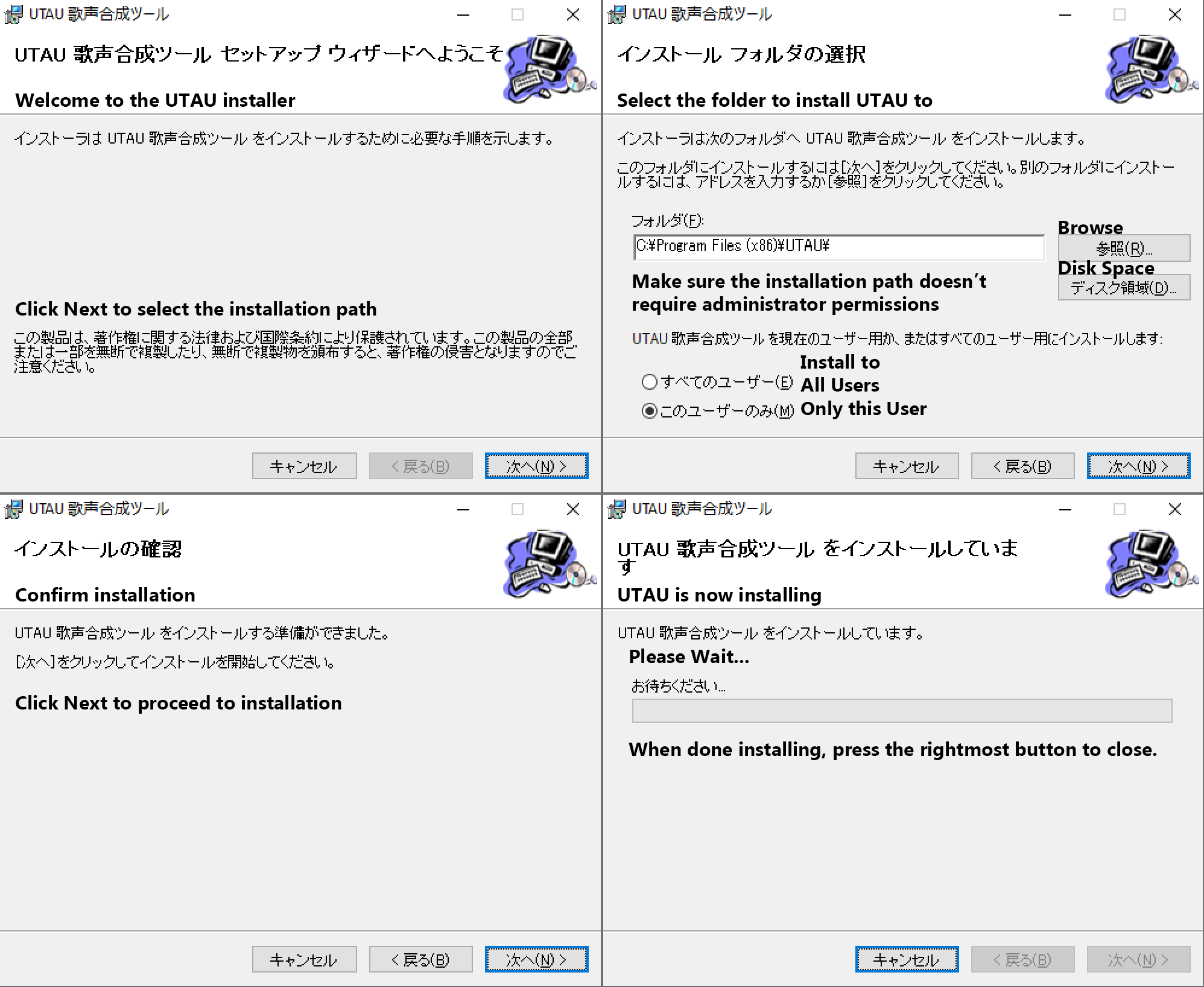Installation
Changing Locale
To use UTAU and and its plugins, you must change your locale to Japanese. This will not change your system language, but will change backslashes into yen signs in console.
Change your PC's Locale to Japanese by opening Control Panel, then Clock and Region > Change date, time, or number formats > Administrative > Change System Locale > Japanese (Japan).
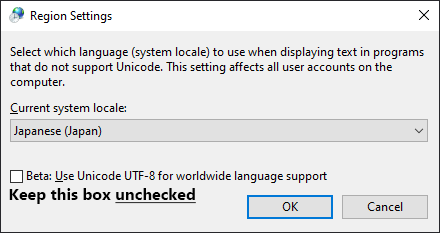
You may also need to change the units of measurement for UTAU to function correctly. To do this, go to Control Panel > Clock and Region > Change date, time, or number formats > Additional Settings... > Numbers. Make sure the decimal symbol is ., and the digit grouping symbol is ,.
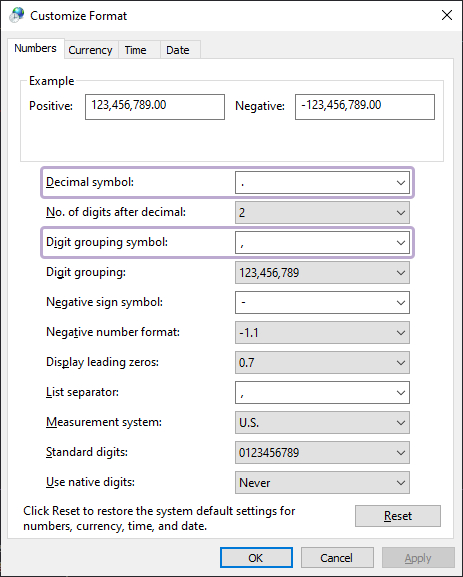
Installing Japanese Keyboard (Recommended)
If you would like to type lyrics into UTAU easier, you may want to install the Japanese keyboard. To add the Japanese keyboard, go to Settings and navigate to Time and Language > Language > Keyboard > Preferred Languages > Add a language. Then, search for Japanese and select it. Unselect all the optional language features. After that, you can press Shift+ALT to switch keyboard layouts, and press Shift+~ to change between romaji and hiragana output.
If you are unable to type in romaji and each key seems to be giving you a random character, search for Japanese IME settings in Windows, and uncheck Use Kana input for hardware keyboard.
Downloading
To download the latest version of UTAU, click v0.4.18e インストーラ on UTAU's Homepage. Extract utau0418e-inst.zip with your preferred program and click the EXE.
Because UTAU is shareware, there is a paid version that you can purchase to support the developer, but most of the community uses the free version. The differences between the two are pretty small and mostly useful for more advanced users. More information can be found here.
Installation
Click the rightmost button until installation is finished.